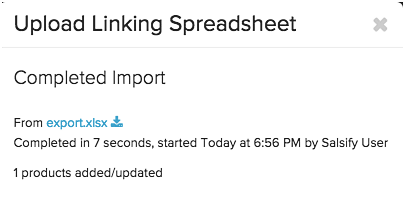Downloading unlinked Digital Assets
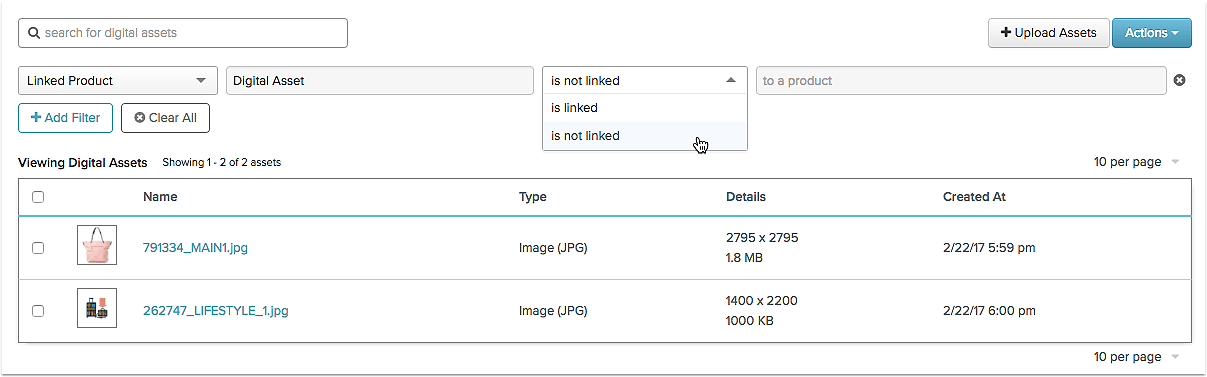
On the Digital Assets page, select the drop down menu to the right of "search digital assets"
- Select "Assets Not Linked to Products"
- Click the "Actions" button, Select "Download Linking Spreadsheet"
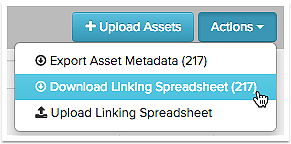
Filling out the downloaded spreadsheet

- Open the downloaded spreadsheet and input values into the first two columns (do not make changes to the other columns)
- For salsify:product_id, input the Item Number that you would like the image to be linked to (you can use Excel formulas to determine the image's product ID from its filename)
- For salsify:attribute_id, input the ID of the Salsify property that the image should fall under.
- SKU Group Image
- SKU Group Alt Images
- Main Image
- Alt Images
Importing the Linking spreadsheet back into Salsify
To Upload the now complete Digital Asset Linking Spreadsheet,
- Go to the Digital Assets page.
- Click the blue Actions button.
- Select "Upload Linking Spreadsheet"
- Select the your downloaded file, the upload should start automatically after you select your file.
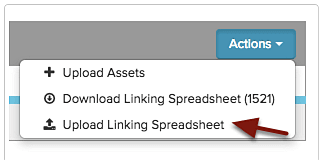
Once your upload is complete, you will see a status window reviewing how many products were updated with linked digital assets.